How to attach an image in the geometry window of Casyopée
| In order to properly position the image, it is useful to create a fixed point (coordinated point) | How to attach an image to a point in the geometry window Casyopée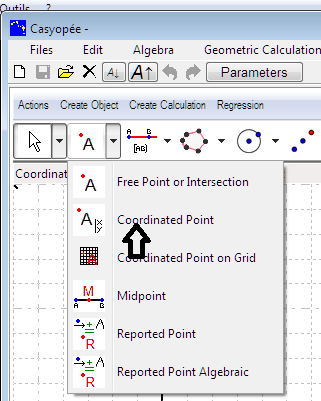 |
|
Here we attach an image of the Statue of Liberty, which reaches a height of 93 meters. Thus we position a point (0;93) |
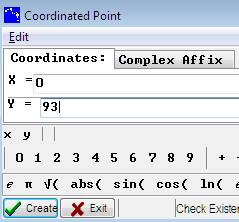 |
| We use the Zoom Out tool | 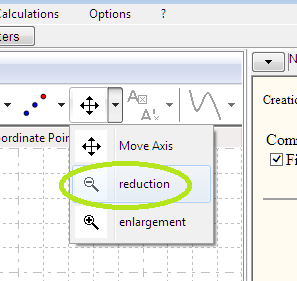 |
|
and we zoom to reveal the show the origin and the fixed point. |
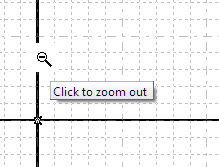 |
|
We choose to attach the image to the origin. |
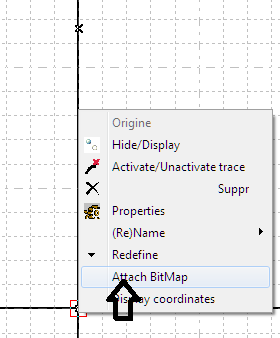 |
| A file selection box opens. Graphic format files are available. |
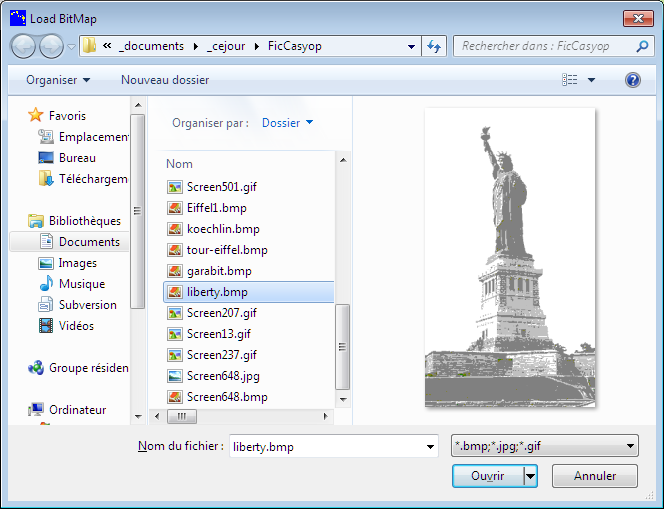 |
| The image is placed with its lower left corner on the selected point. |
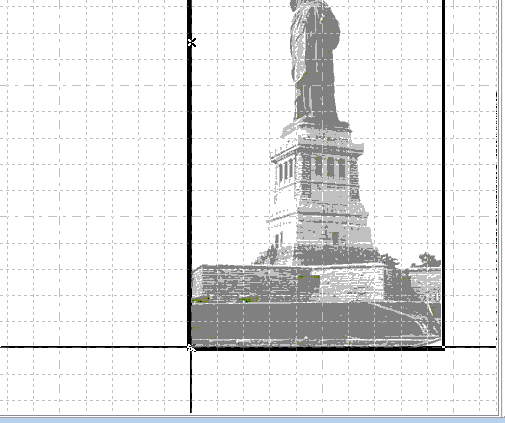 |
|
Right click on the image provides access to its properties. |
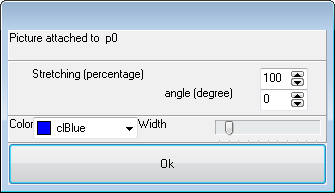 |
| This is the picture well framed. | 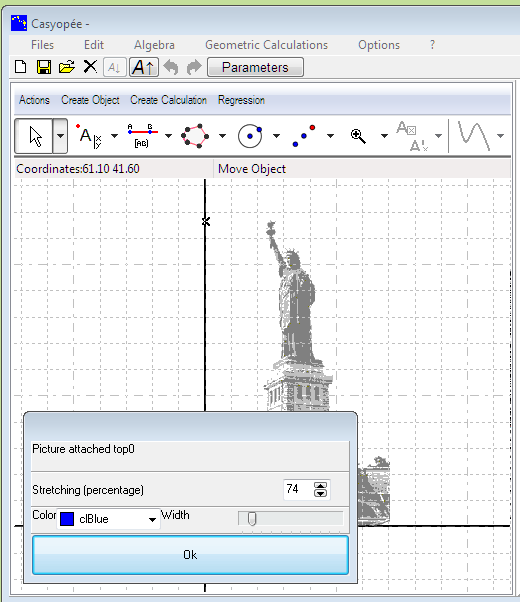 |
|
By attaching a picture to a free point on segment or circle and assigning a speed for this point, you create an animation. |
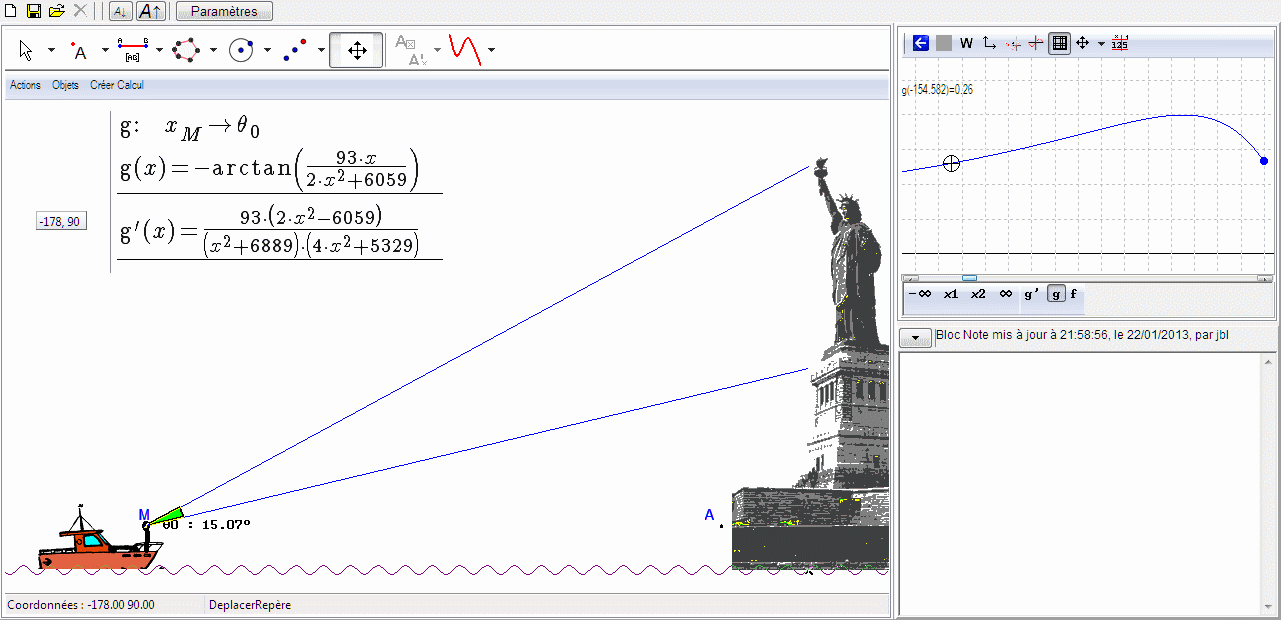 |
Attach an image to a segment
|
Like for points, Right click on a segment for the contextual menu. Choose "attach an image." |
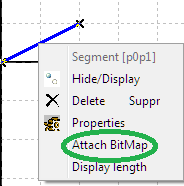 |
|
The bottom left of the image is placed on the first point. The bottom right is place one the second point. |
 |
| The image follows the segment when one of its end point moves. | 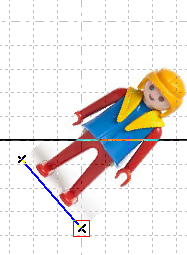 |
| Like for points, you can stretch and turn the image by the property contextual menu entry. | 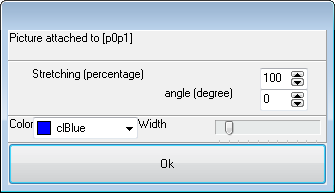 |
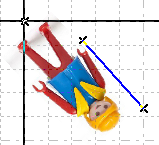 |
Category : - A classroom situation: the Golden Gate Bridge
Page read 8580 times




