The algebra tab
- The four lists in
the algebra tab
- The list of expressions
- The List of the values of the variable
- The List of functions
- The List of Equations
Button Calculate- Statute, modification of an expression
- Substitute a parameter
- Partial Fractional Expansion
- Factorization
- Expand
- Reduction to the common denominator
- Derivative
- Primitive
- Zeros
The four lists in the algebra tab
The list of expressions
Each function or expression can appear with one or several formulae : there must be one initial formula, chosen by the user or calculated by Casyopee. Other equivalent forms (developed, factorized, reduced to the same denominator, decomposed into simple elements) being obtained by calculation.
The List of the values of the
variable
These values appear in other dialog boxes and in the statement of properties of functions. By default the identifier is x.
The user can introduce new values into the list with the New or when entering the the set of definition of functions. Each new value appears with its identifier: example x0 = 1 if the first created value is 1. In case of a zero obtained by the theory of bijection, only the identifier appears.
Each function
appears with its identifier and a table of properties (definition,
zero, discontinuity, sign, monotonicity) which can be copied in the notepad.
Some functions
are created by the user. Their identifier is a letter (f, g...) which
can be used to create new objects. Other functions are
calculated. Their identifier are formed from the one of the initial function
(f’ for the derivative of f, f0 for a sub-expression of f...) and can
be used to create new objects. PieceWise
functions and fonctions defined by an algorithm also appear in this
list.
The List of Equations
To start solving an equation, it must be selected. A box will appear to the right of the list. Depending on the type of equation, several options are available.The dropdown menus exact / approximate: in case of a numerical equation.
Unknown: choose an unknown among the different parameters of the equation (available for an equation of the form 0 = K).
Approximate Resolution
In the case of an approximate resolution, the Newton's algorithm is used. In the case where the variable is unknown, the algorithm starts at the value of the trace on the graph. In the case when the unknown is a parameter, the algorithm starts at the current value. In both cases, it is interesting to choose a value close to the conjectured solution.
See Online Help.
The algebra tab menu
Evaluate formula
It is often useful to evaluate a formula, either by way of symbolic calculation or by numerical approximation, without storing the result. An entry box opens. Various transformations are offered. The result is displayed in the NotePad and can be copied in various formats. See Online Help.This command creates an expression. See Online Help.
The entry box has a menu , buttons and a text
entry form for a formula.
Edit: This menu offers actions Copy (Ctrl + C), Cut (Ctrl + X) and
Paste (Ctrl + V).
Dropdown names list. Left to the Create button this is used to select the name of the expression. In Casyopee, all objects have a name, which is composed of an alphabetic character.
Create: Saves the expression in the list of expressions. The expression
appears then in the expressions
list.
Exit: Close the input box
This menu allows creating various functions. The function appears then in the functions list, and its formula in the expressions list.
By formula
In addition to the Create Expression box, the dialog box has a button for entering a variable identifier .
Note that
multiple identifiers are possible, x
being proposed by default. Also
note that like with expressions,
it is possible to ask Casyopee to
check if the function is
well defined for all real (checkbox Check
Existence). If this
verification is made, the function will be
placed in the list of functions.
.
Note that
multiple identifiers are possible, x
being proposed by default. Also
note that like with expressions,
it is possible to ask Casyopee to
check if the function is
well defined for all real (checkbox Check
Existence). If this
verification is made, the function will be
placed in the list of functions.Other inputs and buttons are the same as in the Create Expression box.
By formula and domain
The entry box has an additional input field to enter the domain (or set of definition of a function). It must be entered in the usual mathematical syntax. This input field is accompanied by two buttonsEvaluate
Determines whether the set of definition is correctly entered and creates the values of the corresponding variable. You have to click this button before accessing the "Create" button.
Auto
Casyopee computes the set definition by using the values of existing variables.
If you checked "Checking existence", Algebra tab now includes a list of x values and a mini table for functions whose domain has been verified ..
See Online Help
By an algorithm
Documentation herePieceWise
This command creates a new function defined by intervals. See Online Help.
This command creates an equation.
This one appears then in the equations list.
Contextual Menu
The contextual menu of the objects in the algebra tab mirrors the Edit entry of the main menu. In addition, when the object depend on parameters, the menu offers to instantiate or deinstantiate the parameters in the object. When possible, this menu gives also an approximate numerical value, from the current value of the object.See Online Help.Button Calculate
The button allows to apply calculations on the expression selected in the expressions list. See Online Help.
Statute, modification of an expression
This command sends a message indicating how the expression was obtained. In cas it is the initial formula of an expression or a function (not derived) a box proposes to modify the formula. The changes are executed on all dependent objects.Substitute a parameter
This command is applied only to an expression written with the help of parameters.
This is available in the menu , when some parameters are instanciated.
To substitute a parameter in a selected expression.
-
One chooses the value to substitute with the help of the cursor of command of parameter,
-
then one selects the command in the menu Calculate.
-
A window asks confirmation
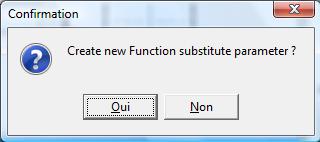
-
A new expression and possibly, a new function are then added into the list of’expressions and of functions.
This command is applied to a selected expression.
This one allows to decompose a rational fraction into simple elements.
The decomposition is written in the notepad.
When the found expression is not yet in the expressions list, a window suggests to add it into the list.
This command is applied to a selected expression.
This one allows to factorize a polynomial in R as well as the numerators and denominators of a rational function. When the roots of the polynomial are irrational, they have to be in the list of variable in order to find the corresponding factorization. The command Zeros allows to obtain this roots.
The factorization is written in the notepad.
When the found expression is not yet in the expressions list, a window suggests to add this one into the list.
This command allows to develop a selected expression.
The expansion is written in the notepad.
When the found expression is not yet in the expressions list, a window suggests to add this one into the list.
This command allows to reduce an expression comprising quotients to the same denominator.
The reduced expression is written in the notepad.
When the found expression is not yet in the expressions list, a window suggests to add this one into the list.
This command is applied to a selected expression of a
function.
This one allows to calculate the derivative of the function corresponding to the expression.
The derivative function is added to the list functions list, its developed formula is added to the expressions list.
This command is applied to a selected expression of a function.
This one allows to calculate a primitive of the function.
The primitive is added to the functions list, its developed expression is added to the expressions list.
This command is applied to a selected expression of a function.
It allows to determine the real numbers whose the images by the function corresponding to the expression are equal to 0.
The number of real and possible solutions as well as the solutions belongs to the set of definition of the function are written in the notepad.
When the found solution is not yet in the variable value list, a window suggests to add it into the list.
If the values are irrational zeros of a function, the factorized form of the function can be modified in order to include new factors.
The menu opened by the button
offers a set of commands for algebraic proof of properties of the
selected function. The properties deal with signs or monotonicity on
intervals.The justifications start by a “ conditions
of
application ” dialog box. The various theorems and boxes are detailed
below.
It is followed the Conclusions dialog box which is
to be completed. The list of intervals delimited by the variable
values on which the function is defined is displayed. For each one
of intervals, the user can complete while
proposing a sign by click in the right box. A button
allows the software to verify the consistence with conclusions of
the in-progress justification.The conclusions are then copied in the notepad
and appear in the table of properties of functions. See Online Help.
a linear function x -> ax + b, of no null coefficient is of sign of -a in ] -∞ , -b/a ] and of sign of a in [ -b/a , +∞ [.
In the dialog box, the button verifies the equality between the function to justify and the affine function whose the coefficient of x and of the value for which the function is equal to 0 have been entered.
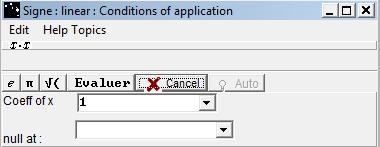
If the evaluation is positive, the Conclusions dialog box shows up.
a trinomial of second degree x -> ax² + bx + c (where a is no null) being equal to 0 on x1 and x2 is at the same sign of -a in [x1, x2] and at the same sign of a in ] -∞ , x1 [ and in ] x2 , +∞ [.
The button verifies the equality between the current function and the second degree function whose the coefficient of x² and the values for which the function is equal to 0 have been entered.
In case of a negative discriminant, the second tab allows to justify that the function is the sign of coefficient.
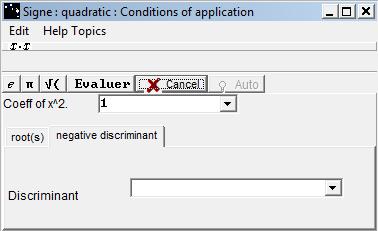
If the evaluation is positive, the Conclusions dialog box shows up.
The product of two functions of the same sign is positive, the product of two functions of the opposite sign is negative.
When it is defined, the quotient of two functions of the same sign is positive, the quotient of two functions of opposite sign is negative.
A list of functions for which the sign is known on an interval is given. One selects in this list the functions necessary to the study of the sign of the current function.
The button verifies if the function is equal or to the product of selected functions in the list or not, with a constant factor of difference.
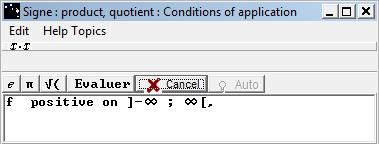
If the evaluation is positive, the Conclusions dialog box shows up.
A list of functions for which the sign is known is given.
The button verifies the equality, with a constant factor of difference, between the function and the sum of selected functions in the list.
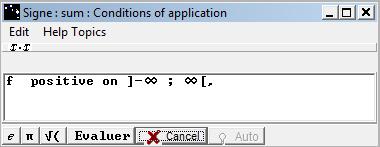
If the evaluation is positive, the Conclusions dialog box shows up.
the functions x -> ax^(2n) are the sign of a on R, the functions x -> ax^(2n+1) are the sign of a on R+ and are the sign of -a on R-.
The button verifies the equality of between the function to justify and the monomial function whose the coefficient and the degree have been entered.
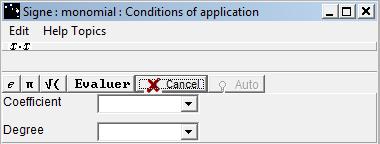
If the evaluation is positive, the Conclusions dialog box shows up.
A list of functions whose the sign is known on an interval is given.
The button verifies the equality between the function to justify and the inverse function of the selected function in the list.
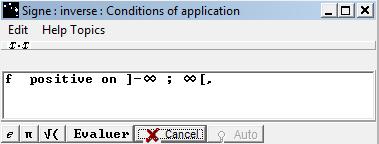
If the evaluation is positive, the Conclusions dialog box shows up.
The dialog box suggests to choose of positive function of reference (on an interval known) and to enter an expression (possibly in a list of sub-expression).
The button verifies if, by a constant factor of difference, the function to justify is equal to the function defined by the selected function of reference and by the entered expression
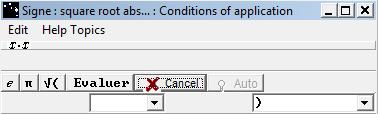
If the evaluation is positive, the Conclusions dialog box shows up.
-
In the case of an increasing function on an interval
-
If this function has a value[*] which is positive at the left bound, this function is positive on the interval.
-
If this function is equal to 0 at a point of the interval, the function is negative on the left of this point and positive on the right.
-
If this function has a value [*] negative on the right bound, the function is negative on the interval.
-
-
In the case of a function decreasing on an interval
-
If this function has a value [*] negative on the left bound, the function is negative on the interval.
-
If this function is equal to 0 at a point of the interval then the function is positive on the left of this point and negative on the right.
-
If this function has a value [*] positive on the right bound, the function is positive on the interval.
-
A list of intervals, as well as the intervals of monotonicity of the function to be justified are displayed.
The user can select every interval in the list.
The list of variable values of the interval is given. It's possible to select one of these values and to indicate the sign of the value of the function. The software verifies the validity of the sign.
The button verifies the applicability of the theorem on each one of selected intervals.
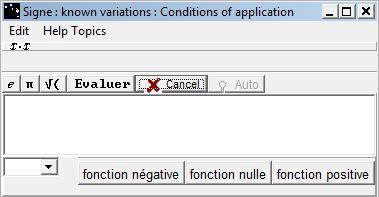
If at least one of evaluations is positive, the Conclusions dialog box is displayed.
If the derivative of a derivable function is positive on an interval then the function is increasing on this interval. If the derivative of a derivable function is negative on an interval then this function is decreasing on this interval.
A list of function whose the sign is known on an interval is given.
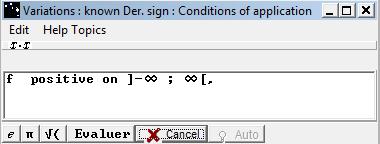
The button verifies if the function to justify admits the selected function in the list as derivative.
if a function continuous and strictly monotone on an interval has different signs at the bound of this interval then this function has one and only one zero belonging to this interval.
This command allows to justify the existence of a zero of a function in particular when one can not determine a exact zero by calculation: theorem of intermediate values in case of a strictly monotone function.
The user selects the function in the list then clicks on the right button, selects justification of intervals of monotonicity and then "Zeros of a continuous and strictly monotone function"
A dialog box is opened : the user gives the intervals of monotonicity in the interval. The button "evaluate" of Casyopee verifies the equivalence between the expression and the studied function.
The zero is displayed in the table of the functions list and in the notepad under the written form.